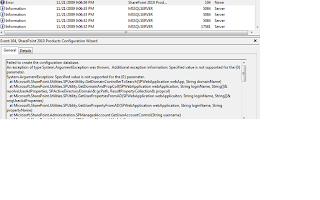A while ago, I had to put my Sharepoint hat to troubleshoot the below issues. If you have worked on Sharepoint as an Admin, you will agree with me that Sharepoint errors are more complex to troubleshoot compared to other tools in MS Stack. The error messages sometimes don't convey the right meaning.
Ok, let's jump into the various errors which was logged in Event Viewer and the solution for them
Error #2
Event Type: Error
Event Source: Office
Server Search
Event Category: Search
service
Event ID: 10038
Description:
Query machine <xyz> has been taken out of rotation due
to this error: The object is not initialzed.
0x8004180b. It will be retried in 15 seconds. Component:
3a87986b-8ffe-41db-ae22-5e3fd1b9f4d9
Error #3
Event Type: Warning
Event Source: Office
Server Search
Event Category: Search
service
Event ID: 10039
Description:
Retry of query machine <xyz> has failed with error:
The object is not initialzed.
0x8004180b. It will be retried
again in 60 seconds. Component: 3a87986b-8ffe-41db-ae22-5e3fd1b9f4d9
Error #4
Event Type: Error
Event Source: Office
Server Search
Event Category: Content
index server
Event ID: 4127
Description:
Content index on Portal_Content could not be initialized.
Error The system cannot find the file specified. 0x80070002.Component:
3a87986b-8ffe-41db-ae22-5e3fd1b9f4d9
Error# 5 (While
Searching from Portal, you get the below errors)
“Your search cannot be completed because of a service
error”
"The search request
was unable to connect to the Search Service"
Error #6
Event Type: Error
Event Source: Office SharePoint Server
Event Category: Office Server Shared Services
Event ID: 6482
Description:
Application Server
Administration job failed for service instance
Microsoft.Office.Server.Search.Administration.SearchServiceInstance
(8fd1e03c-96df-4b7a-bd33-8da3fa924f03).
Reason: Object
3a87986b-8ffe-41db-ae22-5e3fd1b9f4d9 not found.
Techinal Support
Details:
System.Collections.Generic.KeyNotFoundException:
Object 3a87986b-8ffe-41db-ae22-5e3fd1b9f4d9 not found.
at
Microsoft.Office.Server.Search.Administration.SearchApi.get_App()
at
Microsoft.Office.Server.Search.Administration.SearchApi.SetUsersPermittedToQuery(String[]
userNames, Boolean force)
at
Microsoft.Office.Server.Search.Administration.SearchServiceInstance.Synchronize()
at
Microsoft.Office.Server.Administration.ApplicationServerJob.ProvisionLocalSharedServiceInstances(Boolean
isAdministrationServiceJob)
Solution for Errors 2,
3, 4, 5 and 6
Sometime back, I moved our Sharepoint Databases to a different DB Server and since then the Search was broken;
maybe the index file got corrupted during the move.
I had to do the following inorder to bring back the search:
1.
Go to CA > Operations > Services on Server
> Click on Office Sharepoint Server Search > Configure Sharepoint Server
Search Service and checked Use this server for serving search queries
Then go to CA > Application Management >
Manage this Farms Shared Services > New Shared Services Provider to fix the
indexer as <<prod-servername>> and change the index location here toD:\SharepointIndex\Config as C:\ was getting full.
3.
Go to CA > Application Management > Create
or configure this farm’s shared services.
4.
Go to Manage this Farms Shared Services page,
click the SSP
5.
On the Shared Services Administration Home page,
click Search settings in the Search section.
6.
On the Configure Search Settings page, click
Reset all crawled content in the Crawl Settings section.
7.
By default, the Deactivate search alerts during
reset check box is selected on the Reset Crawled Content page. This option
prevents users who have search alerts configured from being sent unnecessary
e-mail messages when the crawled content is reset. Click to clear this check
box if you do not want to disable alerts during the reset operation.
8.
Click Reset Now.
9.
In the message box, click OK to confirm that you
want to reset the search content index.
1
Go back to the Shared Services Administration
Home page, click Search settings in the Search section.
11.
Click Content sources and crawl schedules.
12. Drop
the menu down for the Source you want to crawl, click Start Full Crawl.
Below is a list of references/links which i found useful during my troubleshooting exercise: (Maybe someone might find useful out there)