Over the past few weeks, I was involved in installing and configuring Dynamics AX 2012 Components on couple of machines running Server 2008 and Windows 7 Enterprise O/S.
Thought I will share my experience here in a series of posts covering installation of all major components of AX 2012 - Database, AOS, Client, EP Components, Sharepoint 2010, Reporting Services and Business Intelligence.
Overall Installation Experience/Highlights: (Good)
a. I can say compared to my previous experiences with installation of Dynamics AX 4.0 and 2009, Dynamics AX2012 is less error-prone and satisfactory even though, the number of Pre-Requisites to be installed is quite a significant one in 2012
b. Validate Pre-Requisite Tool is quite handy which helps one to prepare for installation so that one is not taken by surprise when he/she performs the actual installation of components
c. Summary Report which comes up at the end is quite cool and user-friendly.
Considerations:
a. Requires more computing power in terms of RAM (As per System Requirements Guide it says 4 GB is the minimum). And from my personal experience, I have seen that AOS service (AX32serv.exe at it's peak, especially when you start the service and bring up the AX Client first time, it goes up close to 1 GB).
b. I also tried the fully loaded image from PartnerSource on a machine which had overall 6GB RAM, allocated 4GB to the VM, but still it was crawling. It took me ages to bring up the AOS Service.
c. Since now the AOD is no longer file based and the models reside in SQL Server, you also need to plan ahead for the disk capacity for your SQL boxes. Standard AX database (Application) along with the model database (AOD) bulks up to 3 GB approx and if you want Contoso DB (Demo Data loaded) you should free up atleast 10 GB.
Ok, Now I will jump start the installation process starting with installation of Database, AOS and Client Components. I had captured the screenshots along the way as this will help me and my peers when we setup DEV, Test, Pre-Prod and Prod Environments.
Initial Setup Screen
Pre-Requisite Validation Utility
Note - Here, I'm just installing the components which are checked below: Database, AOS, Client Components, Debugger (My favorite ;-) and Management Utilities
Tip - I would suggest from my personal experience of installing AX, even though Single-Computer Installation sounds easy and quick but we don't get the proper control here, so I prefer Custom Installation and choose my components, easy to troubleshoot and learn as we go
This screen shows you the list of validation errors which means you need to install the base pre-requisites software before you proceed.
The first error shown below is about the SQL Server Full Text Search is not installed or the service is not running
Launch SQL Server Setup and Install Full-Text Search component
Next, comes the Report Viewer Control. You need to download it from here http://www.microsoft.com/download/en/details.aspx?id=6442
Some other pre-requisites which needs to be configured and installed are as follows:
- .Net Framework 4.0 http://www.microsoft.com/download/en/details.aspx?displaylang=en&id=17718
- Hotfix for .Net Fx 4.0 http://archive.msdn.microsoft.com/KB2390372/Release/ProjectReleases.aspx?ReleaseId=4917 (Select the correct hotfix based on your OS 32-bit or 64-bit)
- Open XML SDK for Microsoft Office http://www.microsoft.com/download/en/details.aspx?displaylang=en&id=5124
- (Tip - Install OpenXMLSDKv2.msi first and then OpenXMLSDKTool.msi, otherwise it spits out error)
- SQL Server Analysis Management Objects http://go.microsoft.com/fwlink/?LinkId=130655
- VC++ 2008 SP1 Redistributable (x86) http://www.microsoft.com/download/en/details.aspx?displaylang=en&id=5582
- VC++ 2008 SP1 Redistributable (x64) http://www.microsoft.com/download/en/details.aspx?
- VSTO http://go.microsoft.com/fwlink/?LinkId=158918
Please Note, as per the Operating System whether it's Server 2008 or Win 7, it might ask you for some other pre-requisites as well, so I would suggest you run the pre-requisite validator and please don't go by the assumption that the above links are the ONLY pre-requisites required.
.
Tip - You can change the location here
Select the Components you want to install, based on your implementation topology you might want to install different components on different boxes. As I'm setting up a Sandbox at the moment, I just installed everything in one box
Didn't thought of much experimenting with Themes so left it as it is.
You can change the database names at this step below if you want to.
Key in the ports for AOS and Services
Note - For demo or training purposes, it's ok to go with network service but when you are setting up for pre-prod or production environments, you should choose a proper service account for AOS Account
This is kinda cool as you have the option below to choose the installation type as Developer, Administrator or Business and accordingly it will bring up the workspace for you after the install. At this moment, I'm wearing the administrator hat :-)
All set and ready to go...
You can take a break now ;-) and come back as this step took me good 15-20 mins time!
I love this :-)
And this too.. The Summary Report comes up quite good (This is a new installation feature in 2012 which is a brief summary of the components installed )
Next, you can go ahead with the Compile Checklist.. One other small nice feature which I like is "Processing..." pop up below, it's quite interactive unlike previous versions, where you don't know what's happening and everything looks stuck
Next, I will be posting my experience on other big components of AX2012 starting with Configuring EP, Sharepoint 2010, SSRS and Business Intelligence. Keep looking at this space!! Till then Happy Dax'ing...






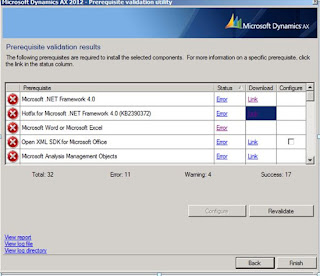
























23 comments:
Really great guide you have shared here and i got a huge knowledge from this post.Register a Domain
Website Domain Name
Nice Guide Man , keep up the Good Work
Very nice article. Thanks guy!!!
Nice guide! Thanks for ur work!
Hi dilip,
very good article. but why u didn't give clear information about Run the initialization checklist, after AOS installation, and before Enterprise Portal installation?
Thanks
Ram.
Thanks for the great artice.
However, How can I install it for testing environment within my laptop (Not connecting to server).
Now, when i offline, it could not edit the workflow, see the report and connected from excel add-in.
Anybody please help!!!
Thanks
Hi Dilip
It's very nice article for all EP guys.
But one thing i'd like to ask.....
Can we have EP on windows 7.
If possible then how,please do suggest.
I am unable to install Sharepoint Foundation 2010 as it doesn't meet the correct OS.
Thank You
Hi Dilip
It's very nice article for all EP guys.
But one thing i'd like to ask.....
Can we have EP on windows 7.
If possible then how,please do suggest.
I am unable to install Sharepoint Foundation 2010 as it doesn't meet the correct OS.
Thank You
It is nice and handy creation on certain subject. Keep it up.
pst recovery
Hi Dilip, its great post. when I installed featurepack, I noticed an additional checklist "Retail POS Redeployment checklist" Is this a must? When I try to create a released product we are getting error "Unable to edit/create record in RetailinvenTable". pls help
Nice Article....
I have got the following error Database Creation Process in Setup
An error occurred in modifying the size and autogrowth properties of data and log files for database MicrosoftDynamicsAX_model
Reason: Timeout expired. The timeout period elapsed prior to completion of the operation or the server is not responding.
Setup could not complete the installation.
Very well and detailed explanation. Thanks Dilip :-)
hi dilip
After installation,I could not connect the demo data .. can u tell me how to import demo data to ms dynamics ax 2012 r2 ?
Hi,very helpful and great useful post....
As per your post, I have installed AX 2012(Database, AOS, Client).
After I installed, I opened AX 2012.
Still above everthing is fine.
After i went to system administration module to configure checklist.
But the form not opening(all modules also). I can able to view the modules details only.
pls suggest me for the above issues......
Hi,very helpful and great useful post....
As per your post, I have installed AX 2012(Database, AOS, Client).
After I installed, I opened AX 2012.
Still above everthing is fine.
After i went to system administration module to configure checklist.
But the form not opening(all modules also). I can able to view the modules details only.
pls suggest me for the above issues......
How and from where can I get the installation file for this? I want to start doing hands on work on the AX Client and get prepared for the interview. Can you please provide me with the info on where to get the .exe file for installing AX Client? Thank you
How and from where can I get the installation file for this? I want to start doing hands on work on the AX Client and get prepared for the interview. Can you please provide me with the info on where to get the .exe file for installing AX Client? Thank you
hi .
while installing,i got an error.after validating 2nd time in the installation process, i got error,saying that "setup could not be completed.if any component cannot be installed because of error,no components after it are installed.review the log file for details."
all the checked components are pointed red.
hope you could suggest me a solution for this error.
thanks
Once AX is installed, what's the next step to run MorphX? How do I connect to run MorphX?
How do I connect to AX using VS 2010?
Thanks in advance.
Hi Dillip,
I got a error while installing enterprise portal on AX 2012 R3.
The error is 'Error occur in deploying role and enterprise portal'.
Please help me.
Hi Dilip ,
I am just a beginner in AX , I installed Ax 2012 in my system with configuration
8 GB RAM
WINDWOS 8 (In Domain )
I5 processecor
But at the time of compilation system goes on NOT RESPONDING State , which not allowing to complete the compilation .
Please help what to be done to resolved this issue.
Hi Dilip ,
I am just a beginner in AX , I installed Ax 2012 in my system with configuration
8 GB RAM
WINDWOS 8 (In Domain )
I5 processecor
But at the time of compilation system goes on NOT RESPONDING State , which not allowing to complete the compilation .
Please help what to be done to resolved this issue.
Post a Comment