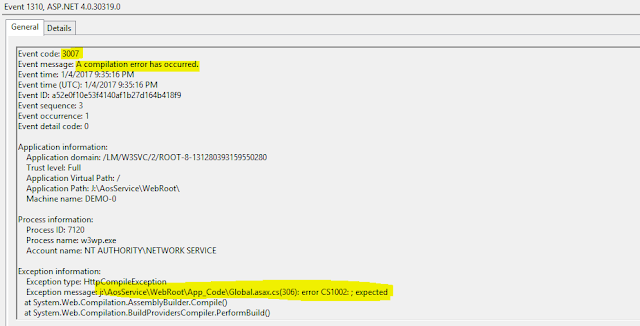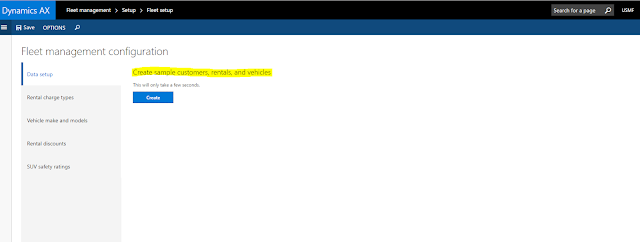Greetings!
Since August 2016 - Platform 2 Update, for deploying any new Dynamics 365 for Operations environment, configuring ARM is a pre-requisite. Through this article, I want to share my experience and few tips/troubleshooting steps which I had come across while configuring ARM
What is ARM?
ARM (Azure Resource Manager) groups the resources required for your Dynamics 365 for Operations instance in the cloud-based Azure OS.
Resources can be your:
a. Dynamics 365 for Operations Virtual Machines (DEMO, SANDBOX, DEVTEST)
b. Storage Accounts
c. Virtual networks
d. Databases
e. 3rd party Services
Azure Resource Manager enables you to work with the resources in your solution as a group.
We can use a template for deployment and that template can work for different environments such as testing, staging, and production.
To know, more about the benefits of ARM read here - https://docs.microsoft.com/en-us/azure/azure-resource-manager/resource-group-overview
Let's now talk about how to configure ARM before deploying a new Dynamics 365 for operations environment.
So, once you are in your LCS (LifeCycle Services) page, before deploying your environment, you will need to set up Azure subscription, so click on Microsoft Azure Settings
Once you click on Microsoft Azure Settings, you will see the below page where you need to Authorize the tenant administrator of the organization, access to Dynamics 365 for operations application. For this, you will need to click the Authorize Link under the Organizational list group.
A new window gets opened as shown below where you have to enable Dynamics Deployment Services.
On pressing the Accept button, this grants access for Dynamics Deployment Services into your Azure Active Directory. Go back to the previous page and under Organization list settings and click again on Authorize. Refresh the browser and you will see the Authorization status as Authorization complete, as shown below:
Tip - At times, I have seen you have to click on the Authorize button multiple times to get the status as "Authorization complete"
Go back to Azure Connectors and click - Add
Enter any name and your Azure Subscription ID
Enable Configure to use Azure Resource Manager (ARM) and change the Azure subscription AAD Tenant Domain
Tip - You have to select Dynamics Deployment Services - Contributor and then click on Next button, failing to do so will not perform the validation
For the next step, that is to provide authorization, you will need to either:
a. Download and upload the Management Certificate, OR
b. Go to Access Control Panel (IAM) in your Azure portal and ensure that the tenant which you are using is added as part of contributor role in AAD
For Option a, that is uploading the management certificate, you will need to log into your Classic Azure Portal, to upload the certificate
For Option b, you can do this by launching the New Azure portal and then add the tenant user to the subscription as a Contributor.
Go to More Services > Subscriptions, then select your subscription, and click on Access Control (IAM), then press the (Add) button
Once the above steps are completed, when you go back to your Azure settings page in LCS, Make sure, that ARM enabled is checked for your subscription. Now, you are ready to setup your Azure region and proceed with deploying the environment