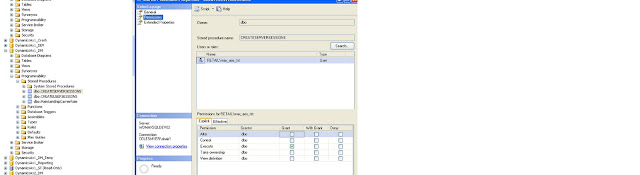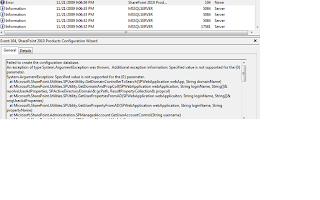Dear Friends,
This post has been due from my end for a while now. First of all, I would like to thank Martin Zhen and Daniel Liao for shipping me the hard copy of the book from China.
Introduction of the Authors:
Martin Zhen started as a Dynamics AX developer in 2004. His focus has primarily been on performance, working on architecting, developing, and tuning Dynamics AX applications.
Daniel Liao has been working with AX since 2004. Currently, he is managing an offshore development team in China that specialize in providing a complete set of offshoring services around the Microsoft Dynamics AX and .Net development services.
"Dynamics AX Perfomance Optimization Guide" - This book lives upto it's name and I would recommend it as an excellent resource and a handy guide to troubleshoot performance related issues to Dynamics AX and SQL. This book is targeted towards the technical audience.
Alongwith Dynamics AX, this book covers advanced troubleshooting tips with SQL Server which many of us might have not known before.
This book spans approx. 200 pages and it's divided into 8 chapters:
1. Understanding Dynamics AX - covering Dynamics AX Architecture, Sessions, Concurrency Control
2. Monitoring Hardware, Database and Dynamics AX - Touches on the key areas like Hardware Monitoring, Database Monitoring, Database I/O, Monitoring Dynamics AX
3. Setup and Configuration - This chapter extensively covers from a SQL Server perspective like Recovery models, Files and File Groups, SQL Server configuration, Database options
4. Common Dynamics AX performance problem - Disk I/O Bottlenecks, Memory Bottlenecks, Extensive Logging, Deadlocking
5. Optimizing Dynamics AX SQL Statement - Index Hints, Trace flags, Best Development Practices, Buffer and Caching mechanisms are covered in this chapter
6. SQL Server Performance and Compilation Optimizations for Dynamics AX - Resource Management, Auditing and Compliance, Performance Monitoring , Query Optimizations and Hardware Optimizations
7. Database Maintenance - Managing Indexes and Locking
8. Infrastructure and Hyper - V virtualization - Hardware Sizing, Sizing guidelines for Dynamics AX 2012 and 2009, Dynamics AX Server Virtualization benefits, Hyper-V best practices
As you might have already seen by now, this book covers extensively SQL Troubleshooting which i think is very critical to understand while dealing with performance issues. I think every technical person developing in Dynamics AX should have a good understanding of SQL Server from an administrative point of view and this book exactly does that. Whether you are a newbie in AX Development or an experienced developer, there's a lot to learn from this book.
I really appreciate Martin and Daniel for the effort they have put behind this book and I would recommend every technical person to grab a copy of the book if they could. Good job guys!
If you like to order a copy of this book, kindly go to this link
http://www.amazon.com/Dynamics-Performance-Optimization-Guide-Microsoft/product-reviews/1481100750