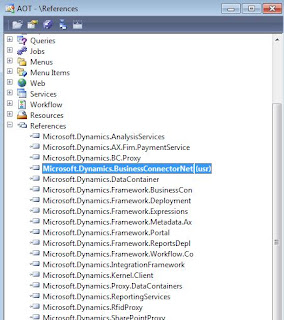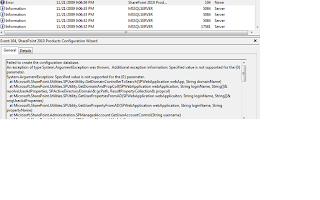I had a requirement to connect from one Axapta instance to another instance staying in MORPHX IDE. I have done this lot many times using Visual Studio in my past, but never tried with MORPHX IDE.
So, here are the steps:
Step1
Go to AOT > References > Add Reference to Microsoft.Dynamics.BusinessConnectorNet.dll (this file is usually located in Client folder, default path if you choose C it would be C:\Program Files\Microsoft Dynamics AX\50\Client\Bin)
Step 2
This piece of code shows how to connect to a remote AOS (Application), Here I'm just executing a class and retreiving the customer name. The LogonAs method used below is used to connect via the business connector proxy account as shown below. Otherwise the code is pretty straight forward
Troubleshooting/Error
I ran into this error (Screenshot shown below), Later I realised that on the remote AOS where I was connecting to the business proxy information was not set in Administration > Security > System Accounts form.
Greetings! Welcome to my Dynamics AX 7 and related MS Technologies blog.
Total Pageviews
Search This Blog
Wednesday, November 25, 2009
Tuesday, November 24, 2009
Databases Created by Sharepoint Server 2010 Installation
I was just reviewing my Sharepoint Server Farm installation and was amazed to find that the installation created around 19 databases in the backend. Most of the databases are related to Config Service, Administration, User profile Search, WebAnalytics etc.
Sunday, November 22, 2009
How to Install and Configure Sharepoint Server 2010 on Win 7
I thought I will blog about my recent experience on configuring Sharepoint 2010.
So, here it goes..
a. Downloaded Sharepoint Server 2010 from Technet. If you are a Technet subscriber, you can download it from here
https://technet.microsoft.com/en-us/subscriptions/securedownloads/default.aspx
b. This was the first issue I encountered when running the installation setup
After some search on www, I found that it's mandatory to have Windows Server 2008 for Sharepoint Server running on Production, but there's a way to install it on a Developer OS which runs on Win 7.
c. I went through this msdn link http://msdn.microsoft.com/en-us/library/ee554869(office.14).aspx which showed me the initial steps for installing the Pre-Requisites for Win 7 before running the Sharepoint Server 2010 Setup. I installed the manual pre-requisites mentioned in the link (Point 7 to 9 in Step2: Install the Prerequisites for SharePoint 2010 ). After completing the pre-requisites setup, I tried running the Sharepoint Setup and again encountered the same Operating System error shown above.
d. Luckily, this post from Sandrino - http://www.codeproject.com/KB/sharepoint/Install_SP2010_on_Win_7.aspx
came to my rescue. Thanks Sandrino for the wonderful post.
e. I followed the steps in Sandrino's post except the install Process explorer as the installer had unpacked the setup files in the same location which is mentioned in Sandrino's post.
f. I ran into one more minor issue as I was unable to edit the config file as it was giving me Access Denied Error, Then I had to go to the parent folder MSECache and right-click Security > Permissions and give my logged-in account full permissions on the folder.
g. Now, I was able to run the Sharepoint setup program and it got installed successfully. A sigh of relief, which didnt last long though ! :-)
h. Now, I went back to the msdn link and installed the SQL Hotfix before running the Sharepoint Configuration Wizard. (See Point 5 in Step 3: Install Sharepoint 2010)
i. You need to request for the SQL Server 2008 hotfix link and an email would be sent to you with the hotfix link and password.
j. Once the hotfix got installed, I ran the Sharepoint 2010 Configuration Wizard, but stumbled upon this error
Seeing the error description, i figured out it was becoz I was not connected to my office network as it was a domain validation exception. I bought my laptop back to my office network and again ran the Sharepoint 2010 Configuration Wizard and this time it created the database and Central Administration successfully. :-), Wow! What a relief :-)
This was my brief journey on installing and configuring Sharepoint 2010. Next, watch out this space to see how Dynamics AX integrates with Sharepoint 2010
References:
http://msdn.microsoft.com/en-us/library/ee554869(office.14).aspx
http://www.codeproject.com/KB/sharepoint/Install_SP2010_on_Win_7.aspx
So, here it goes..
a. Downloaded Sharepoint Server 2010 from Technet. If you are a Technet subscriber, you can download it from here
https://technet.microsoft.com/en-us/subscriptions/securedownloads/default.aspx
b. This was the first issue I encountered when running the installation setup
After some search on www, I found that it's mandatory to have Windows Server 2008 for Sharepoint Server running on Production, but there's a way to install it on a Developer OS which runs on Win 7.
c. I went through this msdn link http://msdn.microsoft.com/en-us/library/ee554869(office.14).aspx which showed me the initial steps for installing the Pre-Requisites for Win 7 before running the Sharepoint Server 2010 Setup. I installed the manual pre-requisites mentioned in the link (Point 7 to 9 in Step2: Install the Prerequisites for SharePoint 2010 ). After completing the pre-requisites setup, I tried running the Sharepoint Setup and again encountered the same Operating System error shown above.
d. Luckily, this post from Sandrino - http://www.codeproject.com/KB/sharepoint/Install_SP2010_on_Win_7.aspx
came to my rescue. Thanks Sandrino for the wonderful post.
e. I followed the steps in Sandrino's post except the install Process explorer as the installer had unpacked the setup files in the same location which is mentioned in Sandrino's post.
f. I ran into one more minor issue as I was unable to edit the config file as it was giving me Access Denied Error, Then I had to go to the parent folder MSECache and right-click Security > Permissions and give my logged-in account full permissions on the folder.
g. Now, I was able to run the Sharepoint setup program and it got installed successfully. A sigh of relief, which didnt last long though ! :-)
h. Now, I went back to the msdn link and installed the SQL Hotfix before running the Sharepoint Configuration Wizard. (See Point 5 in Step 3: Install Sharepoint 2010)
i. You need to request for the SQL Server 2008 hotfix link and an email would be sent to you with the hotfix link and password.
j. Once the hotfix got installed, I ran the Sharepoint 2010 Configuration Wizard, but stumbled upon this error
Seeing the error description, i figured out it was becoz I was not connected to my office network as it was a domain validation exception. I bought my laptop back to my office network and again ran the Sharepoint 2010 Configuration Wizard and this time it created the database and Central Administration successfully. :-), Wow! What a relief :-)
This was my brief journey on installing and configuring Sharepoint 2010. Next, watch out this space to see how Dynamics AX integrates with Sharepoint 2010
References:
http://msdn.microsoft.com/en-us/library/ee554869(office.14).aspx
http://www.codeproject.com/KB/sharepoint/Install_SP2010_on_Win_7.aspx
Wednesday, November 18, 2009
MSSQLFDLauncher Service Error while installing Dynamics AX 6.0 CTP Build
I was recently installing 6.0 build and got this error during the creating database stage of the installation.

After some initial research, found that I missed Full Text Search Engine installation component while installing SQL Server 2008. Re-ran the Setup wizard for SQL Server 2008 and installed Full Text Search component by selecting add features to an existing installation wizard.
This helped solving the issue

After some initial research, found that I missed Full Text Search Engine installation component while installing SQL Server 2008. Re-ran the Setup wizard for SQL Server 2008 and installed Full Text Search component by selecting add features to an existing installation wizard.
This helped solving the issue
Sunday, November 15, 2009
Deciding on Reporting Architecture (SSRS + Dynamics AX 2009) for a new Implementation
A few days ago, we were brainstorming on the reporting architecture for a new implementation.
We had the following options on the table:
So, our vote was for the second option as it's loosely coupled and provides flexibility to have multiple datasources
We had the following options on the table:
1. SSRS fetching data through EP
Pros:
- Ax Security (Configuration key, Security key etc.) set at table levels can be leveraged
- No bypass of Business Logic as the communication is through AOS
- Leverage data methods in Reports
- Tight integration of Reporting IDE with AOT
- AX Resource need to spend time learning SSRS
- Additional components such as EP and Role Centers needs to be configured
2. SSRS fetching data from Ax Database using Stored Procedure
Pros:
- Ax team and SSRS team can simultaneously work on Data and Report design resp
- Additional component such as EP does not have to be installed
- It provides an option of writing logic inside Ax or in SQL store procedure
- Stored Procedures provide faster access to data
- Reports can be loosely coupled and extendable say tomorrow if you want to extract data from another data source say for that matter SAP, you need to just write one more SP inorder to do that
Cons:
- Internal AX Security is bypassed as SP directly access the data
- In case of an upgrade, the metadata or the field names used in SP needs to be modified if they change
3. AX Client
Client was not interested in using AX thick client as it will be tedious job to install AX Client on each PC just for reports purpose and then tomorrow if the client is upgraded, then again the setup has to be done on each PC. Client preferred web based UI.
So, our vote was for the second option as it's loosely coupled and provides flexibility to have multiple datasources
Friday, November 13, 2009
Error in var layer 50109 The check digit read in data is illegal
I came across this weird error as I was refershing a pre-prod evnironment with prod's aod and label files. There was no error at the time of starting of the AOS Service. But, when I imported a Project (.xpo) into the Pre-Prod during the process of import, this error came. See the screenshot below.
Resolution:
Initially, I tried restarting the AOS service, but it didn't help. Soon, without wasting much time and effort, I stopped the service, deleted the axapd.aoi file (this is the index file which AX builds everytime when it starts up, if the file is present it won't build, else it will create a new one.) I guess this file might have some old definitions due to which I was getting this error. After deleting the file and restarting the AOS Service made this error disappear.
Thursday, November 5, 2009
Exploring Bindata API in X++
Recently, I had a requirerement in one of my project to save some html data in a file. I have previously worked with Ascii and other File related Classes.
This time, as I was exploring within the AX metadata, I found this class called Bindata. It's sort of easy and very fast when it comes to save some data to a file using BinData. Here's a job which shows Bindata Class in action.
The job simply builds a html string and saves it to file using Bindata class.
This time, as I was exploring within the AX metadata, I found this class called Bindata. It's sort of easy and very fast when it comes to save some data to a file using BinData. Here's a job which shows Bindata Class in action.
The job simply builds a html string and saves it to file using Bindata class.
Subscribe to:
Comments (Atom)