Dear Friends,
Recently, we had an issue where the AX 2012 R3 Demo VM was performing very sluggish. Opening up AX Client or SQL or Office application were taking lot of minutes.
Initially, we tried to stop some services (like Mobile Connector, Retail Services, Sharepoint services etc) but no luck.
Next, we increased the RAM on VM to 64 GB but still no luck!
Finally, after some troubleshooting we found the culprit was SQL Server as by default the Max memory configured on the VM was 2 GB.
We changed it to 16 GB and then all the applications started to perform better. If anyone, facing performance issues on VM, can give the above tip a try! Happy Daxing :)
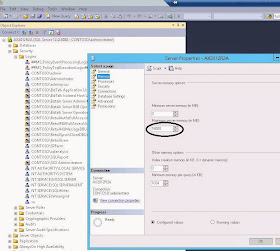
Very good post and helpful for presentation Scenarios.
ReplyDeleteCan you please give us the exact path where I can get access to SQL server and change the RAM size
ReplyDeleteGo to SQL Server Management Studio -> Properties -> Memory (RAM)
ReplyDelete