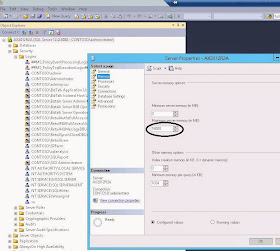Dear Friends,
Recently, we had an issue where the AX 2012 R3 Demo VM was performing very sluggish. Opening up AX Client or SQL or Office application were taking lot of minutes.
Initially, we tried to stop some services (like Mobile Connector, Retail Services, Sharepoint services etc) but no luck.
Next, we increased the RAM on VM to 64 GB but still no luck!
Finally, after some troubleshooting we found the culprit was SQL Server as by default the Max memory configured on the VM was 2 GB.
We changed it to 16 GB and then all the applications started to perform better. If anyone, facing performance issues on VM, can give the above tip a try! Happy Daxing :)
Greetings! Welcome to my Dynamics AX 7 and related MS Technologies blog.
Thursday, October 2, 2014
Troubleshoot Dynamics AX 2012 AIF Error File cannot be opened because the submitting user could not be determined
Dear Friends,
Hope you are having a great start to the weekday. I had a great relaxing weekend, No AX for couple of days :).. It's good to catch a break in between as I had been working and testing several integration scenarios using Dynamics AX 2012, CRM, Biztalk and Oracle. There's plenty of posts to come out so make sure to watch out this blog.
Few days ago, while troubleshooting Biztalk Integration with AX 2012 R3, I faced this error
Error:
b. Click to the Port that you would have created. Click ‘Deactivate’ if it is already activated.
c. For the inbound Xml location click ‘Configure’ button. A pop-up with appear with 2 options and check boxes. You need to check the first option ‘Use default owner for Administrators group:’ and then select user from the drop down list. I am assuming that this user is already added as a System Administrator users list in Dynamics AX 2012. Click Ok to save the changes.
Hope you are having a great start to the weekday. I had a great relaxing weekend, No AX for couple of days :).. It's good to catch a break in between as I had been working and testing several integration scenarios using Dynamics AX 2012, CRM, Biztalk and Oracle. There's plenty of posts to come out so make sure to watch out this blog.
Few days ago, while troubleshooting Biztalk Integration with AX 2012 R3, I faced this error
Error:
File
C:\AIFIn\{117634FA-CD67-4F58-B37E-1D92BFFAE050}.xml
cannot be read because the submitting user could not be determined. The default
owner for files created by members of the Administrators group must be set to a
specific windows user or a default file owner should be enabled and specified
in port configuration.
Solution:
Doing some Google search around this error, got me to this link from our fellow AX Blogger http://pyaarey.wordpress.com/2012/02/29/the-file-system-adapter-is-unable-to-read-the-file-fbtsdemo1aifin1-xml-error/
It helped me to solve the issue so, I'm just putting a screenshot around the post so that people can understand how to troubleshoot.
a. Navigate to System Administration => Setup => Services and Application Integration Framework => Inbound Ports.
b. Click to the Port that you would have created. Click ‘Deactivate’ if it is already activated.
c. For the inbound Xml location click ‘Configure’ button. A pop-up with appear with 2 options and check boxes. You need to check the first option ‘Use default owner for Administrators group:’ and then select user from the drop down list. I am assuming that this user is already added as a System Administrator users list in Dynamics AX 2012. Click Ok to save the changes.